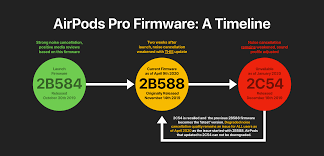If you’re an Apple enthusiast and own AirPods or AirPods Pro, you might be wondering how to update their firmware. Firmware updates bring exciting new features, bug fixes, and performance improvements to your wireless earbuds. In this comprehensive guide, we’ll walk you through the process of updating the firmware for your AirPods and AirPods Pro, ensuring that you don’t miss out on the latest enhancements and optimizations.
Updating AirPods and AirPods Pro Firmware: Step-by-Step Guide
1. Check the Firmware Version
Before diving into the update process, it’s essential to know which firmware version your AirPods or AirPods Pro are currently running. To check the firmware version, follow these steps:
- Place your AirPods in the charging case.
- Connect the charging case to a power source.
- Ensure that your iOS device is connected to the internet.
- Open the Settings app on your iOS device.
- Scroll down and tap on Bluetooth.
- Locate your AirPods in the list of connected devices and tap the “i” icon next to them.
- The firmware version will be displayed under “Firmware Version”.
2. Understand the Importance of Firmware Updates
Firmware updates for AirPods and AirPods Pro are crucial for various reasons. They often introduce new features, such as spatial audio, improved noise cancellation, and enhanced connectivity. Additionally, updates address performance issues, improve battery life, and resolve any known bugs or glitches. By keeping your firmware up to date, you can ensure the best possible experience with your AirPods.
3. Automatic Firmware Updates
Apple typically pushes firmware updates for AirPods and AirPods Pro automatically. The updates are delivered over the air (OTA) and require your iOS device to be connected to the internet. When new firmware becomes available, it is installed on your AirPods silently in the background. The firmware update process is seamless, and you don’t need to take any specific action.
4. Manual Firmware Updates
In some cases, you may want to manually check for firmware updates or force an update. While AirPods firmware updates are primarily automatic, there are steps you can take to initiate a manual update. Here’s how:
- Ensure that your AirPods are connected to your iOS device.
- Place your AirPods in the charging case.
- Connect the charging case to a power source.
- Keep your iOS device nearby and connected to the internet.
- Open the Settings app on your iOS device.
- Scroll down and tap on Bluetooth.
- Locate your AirPods in the list of connected devices and tap the “i” icon next to them.
- Tap “Firmware Version” and check for an available update.
- If an update is available, follow the on-screen instructions to install it.
5. Troubleshooting Firmware Update Issues
While updating the firmware for your AirPods is generally a straightforward process, you may encounter occasional issues. Here are some troubleshooting steps you can take if you face problems during the update:
- Ensure that your iOS device has a stable internet connection.
- Place your AirPods in the charging case and make sure they are properly charged.
- Restart your iOS device and try the update again.
- Reset your AirPods by following these steps:
- Place your AirPods in the charging case.
- Open the lid of the charging case.
- Press and hold the setup button on the back of the case until the status light starts flashing amber.
- Close the lid and wait for a few seconds.
- Open the lid and reattempt the update.
If you continue to experience issues, it is recommended to contact Apple Support for further assistance.
FAQs about AirPods and AirPods Pro Firmware Updates
1. How often does Apple release firmware updates for AirPods and AirPods Pro?
Apple releases firmware updates for AirPods and AirPods Pro periodically, with the frequency depending on various factors such as bug fixes, feature enhancements, and performance improvements.
2. Can I update AirPods firmware using an Android device?
No, currently, firmware updates for AirPods and AirPods Pro can only be performed using an iOS device that is connected to the internet.
3. What happens if the firmware update is interrupted or fails?
If the firmware update is interrupted or fails, you can attempt the update again by following the manual update process mentioned earlier. In case the issue persists, it is recommended to contact Apple Support for further assistance.
4. Do I need to keep my AirPods connected to my iOS device during the update?
Yes, it is essential to keep your AirPods connected to your iOS device throughout the firmware update process to ensure a successful update.
5. Can I use my AirPods while the firmware is being updated?
No, it is recommended to avoid using your AirPods during the firmware update process. Keep them in the charging case and connected them to a power source to ensure a smooth update.
6. How can I check if the firmware update was successful?
After completing the firmware update process, you can check the firmware version again by following the steps mentioned earlier. If the firmware version has changed, the update was successful.
Conclusion
Updating the firmware for your AirPods and AirPods Pro is essential to enjoy the latest features, improved performance, and bug fixes provided by Apple. Whether the updates are automatic or manual, staying up to date ensures the best possible experience with your wireless earbuds. Remember to check for firmware updates regularly and follow the steps outlined in this guide to keep your AirPods firmware current. Enjoy the enhanced audio experience and new features that come with each update!